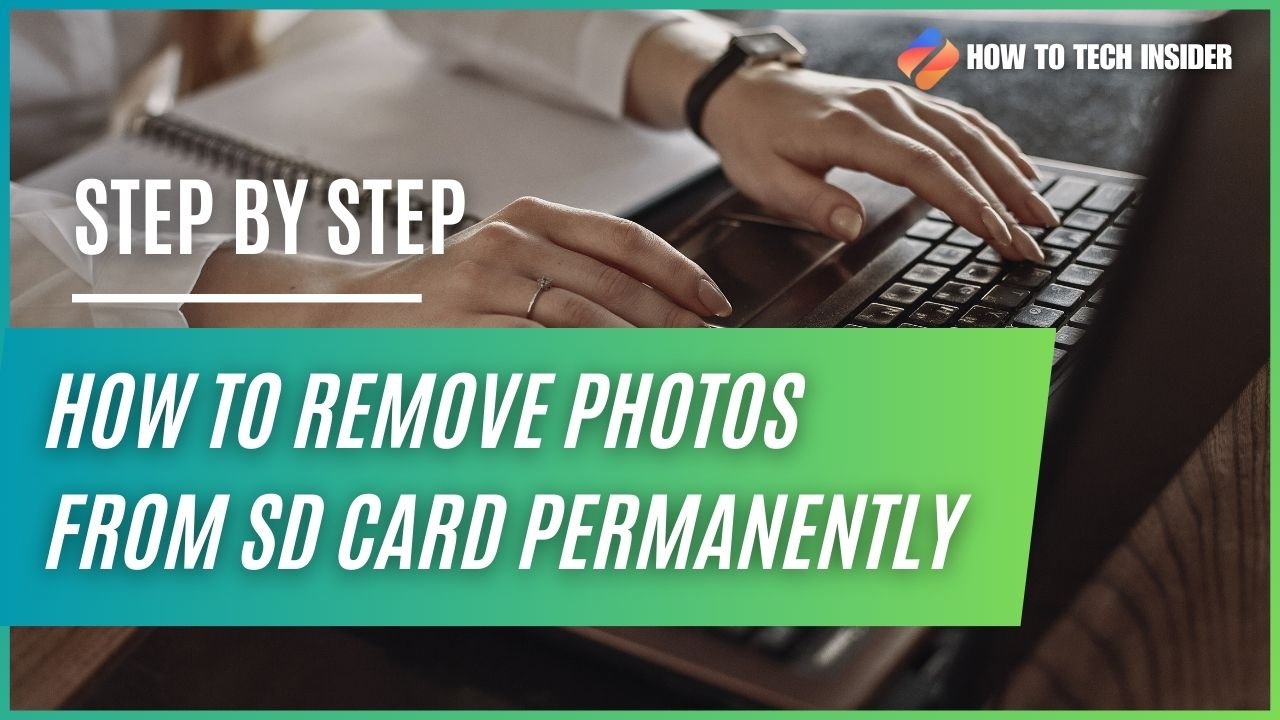Welcome to our comprehensive guide on how to remove photos from SD Card. As photography enthusiasts, we often find ourselves accumulating a large number of pictures on our SD cards. However, there comes a time when we need to declutter and free up space for new memories. Whether you want to remove unwanted images, create more storage space, or simply organize your collection, deleting pictures from an SD card is a straightforward process.
In this article, we will walk you through the step-by-step process of safely removing photos from an SD card. We will cover everything from inserting the SD card into your computer to safely ejecting it once you have deleted the desired images. With these instructions, you’ll be able to manage your photo library effectively and ensure that your SD card is always ready to capture new moments.
Please note that the following instructions may vary slightly depending on the operating system and file management software you are using. However, the overall process remains consistent, and we will provide general guidelines that you can adapt to your specific setup. Now, let’s dive into the steps required to safely remove photos from your SD card!
Here are the steps on how to remove photos from SD Card
1. Inserting the SD Card into Your Computer
The first step in safely removing photos from an SD card is to insert it into your computer. To do this, you will need an SD card reader, which is typically built-in on laptops or available as a separate external device. Here’s how to proceed:
- Locate the SD card slot or USB port on your computer. It is usually located on the side or front of your laptop or the front of your desktop tower.
- If your computer has a built-in SD card slot, simply insert the SD card directly into it. Ensure that you orient the card correctly, with the label facing up.
- If your computer doesn’t have a built-in SD card slot, connect the SD card reader to an available USB port on your computer.
- Insert the SD card into the card reader, again ensuring that you align it correctly.
Once the SD card is securely inserted, your computer will recognize it as a removable storage device. You may hear a sound or see a notification indicating that a new device has been connected. Now that the SD card is successfully inserted, you can proceed to the next step: opening File Explorer or Finder.
2. Opening File Explorer or Finder
To safely remove photos from your SD card, you will need to access the files stored on the card. On Windows computers, this can be done by opening File Explorer, while on Mac computers, you will use Finder. Follow the instructions below based on your operating system:
Windows:
- Click on the Start menu button located at the bottom left corner of your screen.
- In the search bar, type “File Explorer” and select the File Explorer app or click on the corresponding icon that appears in the search results. Alternatively, you can press the Windows key + E on your keyboard as a keyboard shortcut to open File Explorer.
- Once File Explorer is open, you will see a list of drives and devices on the left-hand side. Look for the SD card, which is usually labeled as “Removable Disk” followed by a drive letter (e.g., E:, F:, etc.).
- Double-click on the SD card drive to open it, and you will have access to the files and folders stored on the card.
Mac:
- Click on the Finder icon located in the dock at the bottom of your screen. Alternatively, you can press Command + Spacebar to open Spotlight search, type “Finder,” and press Enter.
- In the Finder window, you will find a list of locations and devices on the left-hand side. Look for the SD card, which is typically listed under the “Devices” section with its label or the name of the card.
- Click on the SD card name to access its contents.
Once you have opened File Explorer or Finder and located the SD card, you are ready to move on to the next step: locating the photos you want to remove.
3. Locating the SD Card
After opening File Explorer or Finder, the next step is to locate the SD card within the file management interface. This is where you will find all the photos and folders stored on the SD card. Follow the instructions below depending on your operating system:
Windows:
- In File Explorer, look at the left-hand side under the “This PC” or “My Computer” section.
- You will see a list of drives, including your hard drive (usually labeled C:), optical drives (such as DVD or CD drives), and external storage devices.
- Scroll down until you find the section labeled “Devices and drives.”
- Look for the SD card, which is typically labeled as “Removable Disk” followed by a drive letter (e.g., E:, F:, etc.).
- Click on the SD card to view its contents.
Mac:
- In Finder, you can find the SD card under the “Devices” section on the left-hand side.
- Look for the name of the SD card or its label.
- Click on the SD card name to access its files and folders.
Once you have successfully located the SD card, you will be able to see all the photos and folders stored on it. In the next step, we will guide you on how to select the photos you want to remove.
4. Selecting the Photos You Want to Remove
Now that you have located the SD card and can see its contents, it’s time to select the photos you want to remove. Here’s how you can do it:
- Browse through the files and folders on the SD card and locate the photos you wish to delete. You can navigate through the folders by clicking on them.
- To select a single photo, simply click on it once. The selected photo will be highlighted or appear with a checkmark.
- If you want to select multiple photos, hold down the Ctrl key (Cmd key on Mac) while clicking on each photo. This will allow you to select multiple non-consecutive photos.
- If you want to select a range of photos, click on the first photo, hold down the Shift key, and click on the last photo in the desired range. This will select all the photos within that range.
- If you want to select all the photos in a folder, you can usually find a “Select All” option in the menu bar or right-click menu. Alternatively, you can use the shortcut Ctrl+A (Cmd+A on Mac) to select all the photos.
By following these steps, you can easily select the photos you want to remove from your SD card. Once you have made your selections, proceed to the next step to delete them permanently from the card.
5. Deleting the Selected Photos
After selecting the photos you want to remove from your SD card, the next step is to delete them permanently from the card. This can be done by right-clicking on the selected photos and choosing the appropriate option based on your operating system:
Windows:
- Once you have selected the photos, right-click on any of the selected photos.
- In the context menu that appears, look for the option that says “Delete” or “Move to Trash.”
- Click on the appropriate option, and the selected photos will be deleted from the SD card.
Mac:
- After selecting the photos, right-click (or Control-click) on any of the selected photos.
- In the context menu that appears, look for the option that says “Move to Trash” or “Delete.”
- Click on the appropriate option, and the selected photos will be moved to the trash folder on your Mac.
It’s important to note that deleting photos using these methods will permanently remove them from your SD card. Therefore, make sure you have selected the correct photos before proceeding. If you accidentally delete any photos, they may not be recoverable unless you have a backup.
Now that you have successfully deleted the selected photos, the next step is to empty the recycle bin or trash folder to free up space on your computer’s storage.
6. Emptying the Recycle Bin or Trash Folder
After deleting the photos from your SD card, they are not completely removed from your computer’s storage. Instead, they are moved to the recycle bin (Windows) or trash folder (Mac) as a safety measure in case you accidentally delete something important. To reclaim the space taken up by the deleted photos, you need to empty the recycle bin or trash folder. Here’s how you can do it:
Windows:
- Locate the recycle bin icon on your desktop. It is usually represented by a trash bin icon.
- Double-click on the recycle bin icon to open it.
- Once the recycle bin window is open, you will see a list of deleted files, including the photos you just deleted from your SD card.
- Click on the “Empty Recycle Bin” option in the top menu bar. A confirmation dialog box may appear asking if you are sure you want to permanently delete the files.
- Click “Yes” to confirm and permanently delete the files. The deleted photos will now be completely removed from your computer’s storage, freeing up space on your hard drive.
Mac:
- Locate the trash folder icon in the dock at the bottom of your screen.
- Click and hold on the trash folder icon until a menu appears.
- In the menu, select the “Empty Trash” option. A warning message may appear, asking if you are sure you want to permanently delete the files.
- Click “Empty Trash” to confirm and permanently delete the files. The deleted photos will now be removed from your computer’s storage, creating additional space for future use.
By emptying the recycle bin or trash folder, you ensure that the deleted photos are permanently removed from your computer and free up valuable storage space. Now that you have completed the deletion process, the next step is to safely eject the SD card from your computer.
7. Safely Ejecting the SD Card
Once you have finished deleting photos from your SD card and emptying the recycle bin or trash folder, it’s important to safely eject the SD card from your computer. This ensures that all data has been written and any file transfer processes are complete before physically removing the card. Follow these steps to safely eject your SD card:
- Locate the “Safely Remove Hardware” or “Eject” icon in your system tray on Windows or the menu bar on Mac.
- Click on the icon to open the device list, which will display all connected storage devices.
- Locate your SD card in the device list and click on it to select it.
- Follow the prompts to safely eject the SD card. This may involve clicking on an “Eject” or “Safely Remove” button.
- Once you receive a notification or confirmation that it is safe to remove the SD card, gently pull it out of the card reader or slot.
By following these steps, you ensure that the SD card is safely removed from your computer without risking data loss or damage to the card itself. Now that you have successfully removed the SD card, you can use it again to capture new photos or store additional data.
Read More : The Best Free Photo Editor for iOS Users
8. Tips for Maintaining Your SD Card
To ensure the longevity and reliability of your SD card, it’s important to follow some best practices for maintenance. Here are a few tips to keep in mind:
- Handle the SD card with care: Avoid touching the gold contacts or exposing the card to extreme temperatures, moisture, or static electricity.
- Format the SD card regularly: Formatting the card periodically helps maintain its performance and frees up space.
- Use a reliable card reader: Invest in a high-quality card reader to ensure smooth data transfer and avoid potential data corruption.
- Keep backups of your photos: Regularly back up your photos to an external hard drive, cloud storage, or another secure location to prevent data loss.
- Avoid overfilling the SD card: Leave some free space on the card to maintain optimal performance and prevent potential issues with file storage and retrieval.
- Check for errors: Use SD card diagnostic tools to check for any potential errors or issues with the card’s performance.
- Replace the SD card when necessary: If you notice significant performance degradation or frequent errors, it may be time to replace your SD card with a new one.
By following these tips, you can prolong the lifespan of your SD card and ensure that it continues to perform reliably for years to come.
9. FAQs – Frequently Asked Questions
Q1: Can I recover deleted photos from an SD card?
A1: In some cases, it may be possible to recover deleted photos from an SD card using specialized data recovery software. However, the success of the recovery depends on various factors, such as the extent of data overwriting and the condition of the card. It’s recommended to stop using the card immediately after deleting photos and consult professional data recovery services if necessary.
Q2: Is it safe to delete photos directly from the SD card?
A2: Yes, it is safe to delete photos directly from the SD card. However, it’s important to double-check your selections before deleting them to avoid accidentally removing important photos. Additionally, make sure you have backups of any valuable images to prevent permanent data loss.
Q3: How often should I format my SD card?
A3: The frequency of formatting your SD card depends on your usage and personal preference. Formatting the card periodically, especially after transferring photos to a computer or backup, can help maintain its performance and ensure optimal storage capacity. However, formatting will erase all data on the card, so make sure to back up any important files before proceeding.
Q4: Can I use the same SD card on different devices?
A4: Yes, SD cards are designed to be compatible with various devices, such as cameras, smartphones, tablets, and computers. However, keep in mind that different devices may use different file systems or have specific formatting requirements. It’s recommended to format the card to the appropriate file system for each device to ensure compatibility and optimal performance.
10. Conclusion
In conclusion, safely removing photos from an SD card is a simple process that involves inserting the card into your computer, opening File Explorer or Finder, selecting the photos you want to remove, deleting them, emptying the recycle bin or trash folder, and safely ejecting the SD card. By following these steps and maintaining your SD card properly, you can effectively manage your photo library and ensure that your SD card is always ready to capture new memories.
Remember to handle your SD card with care, regularly back up your photos, and follow best practices for maintenance to prolong the life of your card. By following these guidelines, you can enjoy a seamless and reliable photo storage experience with your SD card.
If you have any further questions or concerns about removing photos from an SD card, feel free to consult the FAQs section or seek professional assistance. Happy shooting!
Read More: download Instagram Reels without third-party apps